In 2021, my years of experience working from home or ‘WFH’ have allowed me to adapt quickly to our national lockdowns, but for traditional office-based staff, they have had to learn quickly.
My experience allows me to work from home effectively. I know what is expected of me, how to avoid work intruding on my personal life and, after some previous challenges, the importance of investing in and understanding the technology that improves my working from home experience.
The technology around us at home will play a major role in our WFH experience. Problematic technology can have a real impact on our mood, and affect how we perceive business services and the benefits of company applications.
A slow, meandering, egg-timer on your screen whilst accessing key company systems can leave you with questions about your company’s IT infrastructure and investment in tech, as well as giving you time to ponder your own existence.
Underperforming technology can also affect how our colleagues and clients perceive us. “Can you hear me? I can hear you! I can see you! Your lips are moving. No, you have frozen.” We all have that one colleague, who whilst WFH, sounds like they are broadcasting from a fish tank.
We live in a 4k world; technology is there to be embraced, celebrated. It has helped us see our loved ones at Christmas, albeit via a screen. It has allowed us to feel some normality enjoying Christmas work parties from the comfort of our own home, with complimentary food hampers. Coffee mornings and team quizzes have been in abundance and long may they continue.
Technology has allowed us a deeper insight into the lives of our colleagues – their worlds, their hobbies, their pets. What is the story behind that piece of art behind them?
From your home broadband through to the efficiency of your laptop to that troublesome WiFi spot, let’s take a look at some actions you can take to ensure you are doing all you can with your technology to improve your working from home experience.
[DOWNLOAD BLOCK]
Find your optimal router location
WiFi quality can be affected by the structure of your home. Walls, doors, beams and cupboards all could potentially weaken your WiFi signal. It is important to position your WiFi router at its most optimal point in your home to allow users the best possible access to that all-important, unobstructed, bandwidth giving router.
Tip – A typical dual-band WiFi router signal can reach up to a distance of 150 feet indoors and 300 feet outdoors.
Hardwire your connection
You can plug your laptop/desktop directly into the Ethernet port of your router – there was a time before WiFi! Wired Ethernet connections eliminate the need for WiFi and provide a faster, more reliable connection to your router.
Tip – Running cables throughout your home may not cosmetically be the preferred option, so moving or installing a new phone/ethernet port in your home office could be an option.
Consider powerline adaptors
Existing home electrical circuits can be used to pass data traffic around your home. Powerline adapters plug directly into your mains sockets, accessing your router, allowing you to route your network around your home.
Tip – Data signal strength over electrical circuits can be impacted by both circuit length and electrical interference.
Spend some time router housekeeping
Who and what devices are accessing your router? Like computers, routers will benefit from a regular reboot to ensure optimal performance. It is also important to regularly change your router WiFi password. This ensures there are no users or devices accessing your router that do not have permission.
Tip – It’s worth checking your router details; a recent study suggested 82% of home routers still use their default username and password.
Understand your WiFi band and change the channel
WiFi signals all utilise bands or channels, affecting the quality of your WiFi. 2.4GHz band offers the benefits of longer-range transmission but lower data speeds, whereas 5GHz WiFi band offers less range of transmission but at greater speeds. Within bands, you have a range of WiFi channels – 13 across the 2.4GHz band and across the 5Ghz band.
Tip – Re-configure your router to alternative bands and channels to help avoid WiFi spectrum congestion.
Update your router
All routers and access points have firmware running your hardware and software to allow them to function. Ensuring your firmware is updated ensures you have the latest release to run your hardware efficiently. Updating software could give you added benefits of the manufacturer’s latest security patches, new features, and improved interfaces.
Tip – Sign up to your manufacturer’s updates service to stay aware of software/hardware updates and possible security threats.
Upgrade your router
Router technology continues to improve with hardware modifications and software updates, all helping to improve performance and user experience. Most modern routers offer dual-band services of 2.4GHz and 5GHz, along with multi-directional antennas sending your WiFi signal all across your home. Software updates also help improve service and user experience.
Tip – Examine your current router. Does it have dual-band technology? How many antennas does it have? Does it need replacing?
Investigate WiFi extenders or repeaters
Our homes are all different shapes and sizes. Adding additional WiFi access points across your home, such as boosters, extenders and repeaters can improve WiFi signal strength. These devices will pick up your signal from your router and either boost, extend, repeat or bounce your signal around your home for increased coverage.
Tip – A troublesome WiFi spot at home may benefit from a well-positioned access device to help bounce or boost a WiFi router signal.
Prioritise your traffic
The average number of devices connected to a home WiFi router is 11. These might include work laptops, tablets, games consoles, mobile phones and televisions. Depending on their usage, these can all put a high demand on your router and internet bandwidth. Most modern routers allow users to prioritise traffic types via Quality of Service (QoS), offering you the option to force business-grade traffic above less critical traffic.
Tip – Look at de-prioritising streaming, chat applications and online gaming, which are the most bandwidth-hungry products typically used in homes.
Remember, timing is key
The performance of our home broadband services can be affected by the time of day. The capacity of your connection does not decrease, but on contended (shared) broadband services, more users in your local area will create more traffic, which causes congestion. This can also happen at weekends when more users are at home accessing bandwidth-hungry applications.
Tip – Keep a record of any incidents of poor connectivity affecting your working day – you may notice some trends.
Ensure computer efficiency
Our computers are in constant use during a business day, accessing multiple local or cloud-based applications. Computer speeds can be compromised with open software and applications, draining your computer of system resources. Closing your computer down at the end of each working day allows you to open a clean, ready to work laptop for an optimal start to your working day.
Tip – Update your operating system, security software and applications with latest patches to ensure the highest level of security and performance of your computer and software.
Understand your connectivity limits
The amount of bandwidth advertised by your broadband service provider may be the best-case scenario, which could mean slower speeds than expected. Traditional home broadband services offer asymmetric bandwidth, meaning you have less upstream bandwidth than downstream, which can affect services heavily reliant on equal bandwidth in both directions such as voice and video applications.
Tip – Voice uses less bandwidth than video, so turning off your video on a conference call may improve your audio quality.
Know your connectivity
As we move to a full-fibre Britain, it is important to ensure you have access to the latest, fastest and most cost-effective connection in your local area. Does your current provider offer an upgrade to a full-fibre service? Are you on an unlimited or capped data usage plan? Do they offer any prioritised bandwidth services?
Tip – You can use online web browser based broadband speed checkers or mobile phone apps to check your current broadband upstream and downstream speeds.
How can Node4 help you?
We are the ‘always on’ generation, and this has become more important in allowing us to transfer our working day from the office to our home. Node4 offer a wide range of connectivity options from business-grade broadband services such as FTTC to high-end, guaranteed download/upload bandwidth, symmetrical, uncontended, SLA-driven, ethernet services across our business-grade MPLS network.
With a range of managed routers, security products and networking expertise, we can provide you with a flexible approach to a homeworker strategy for your business.
Learn more about our full range of remote and hybrid working solutions
READ MORE ABOUT…
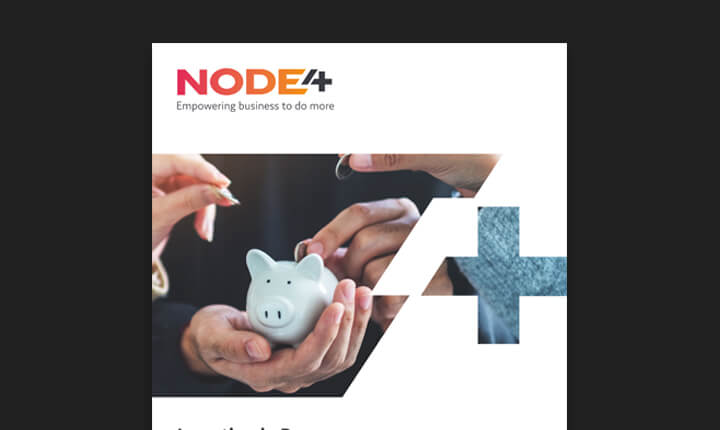
Modernising Technologies and Accelerating Digital Transformation in the Financial Services Market

Node4 & First Response Finance come out on top at the DCS Awards
